VR Mobile
March 31, 2021
Getting Started
Analysis Options
Recording & Analyzing Live Data
Back to: Getting Started with ObserVIEW
The VR Mobile application is software embedded in the ObserVR1000 that runs on a smartphone or tablet using a WiFi connection. Users can set up, monitor, and modify a vibration test in the field without a wired configuration, which delivers flexibility and simplicity to testing in the field.
The software stores the recorded data on an integrated SD card. When the field test is completed, data can be transferred to a PC for analysis with the SD card or an Ethernet connection.
Recording Data with VR Mobile
Connection
- Select Connect to Device
- Choose the device and select Connect.
Following connection, VR Mobile will begin to run on the ObserVR1000 and the Channel Graph will appear. During recording, the Channel Graph displays a live data feed of the active input channels.
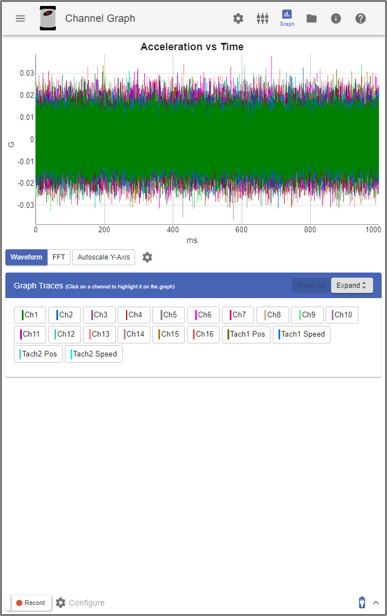
Channel Graph in VR Mobile.
Near Field Communication
A mobile device with near field communication (NFC) can connect to the ObserVR1000 with one touch. The VR Mobile app installed on the device will create a WiFi connection. If the application is not installed, the NFC will first prompt the installation. The application remembers the ObserVR1000, so the user only needs to perform NFC once for each device.
NFC connection with VR Mobile.
VR Mobile Settings
Click the three-line menu icon in the upper left corner of the application to view all settings options. The icons for the most common settings options are located to the right of the three-line menu icon.
- Settings: Select the sample rate, format the SD Card, view space/time remaining, adjust network settings, and set the time
- Inputs: Select/deselect channels, adjust channel settings, set up automated configuration, and more
- GPS Readings: View GPS readings
- Tachometer: Enable/disable tach input configuration
- Triggering: Enable/disable triggers or add a trigger
- Channel Graph: View the live time waveform or FFT, verify input configuration, collect instantaneous feedback
- Channel Readings: View/configure input and tachometer readings
- Files: Adjust/confirm any files on the device
- Info: Adjust/confirm additional settings
- Help: Access the ObserVIEW Help file
Triggering in VR Mobile
With the VR mobile triggering feature, users can program the ObserVR1000 vibration controller to perform an automatic action such as record or power off. Triggering can replace a repetitive action, thereby saving time, and/or ensuring specific parameters are met. The user can define one or multiple custom behaviors for greater ease and accuracy during vibration testing.
The controller can recognize various system events such as analog/digital channel input, power state, and time of day. The action may include starting a recording, turning a digital output on/off, or powering off the device. Users can set a trigger for more precise testing or simply for convenience.
Switch from Live Analyzer to VR Mobile
![]() Select the connection button to switch from Live Analyzer to VR Mobile or vice versa.
Select the connection button to switch from Live Analyzer to VR Mobile or vice versa.
With VR Mobile, multiple users can connect to a device simultaneously via WiFi but cannot access in-depth graphs or data history. In Live Analyzer, data is buffered like a DVR and the length is configurable. Users can scrub through past data and pause/resume live data without losing samples.
VR Mobile is best used for basic device setup during autonomous operation or acquisition over WiFi. Use Live Analyzer for live analysis of data using the powerful analysis features of ObserVIEW.
