Multimedia Sync & Playback
March 31, 2021
Back to: Getting Started with ObserVIEW
ObserVIEW can play video, audio, and GPS media files in sync with a waveform recording. The Multimedia Sync button is under the main ribbon’s Replay tab. From there, the user can open video/audio files and time-sync them with a data recording. The View GPS Data button is located to the left of Multimedia Sync.
The user can add video/audio or GPS files after the time waveform is opened in ObserVIEW. The files must be in the same folder location on the hard drive.
Note: Multimedia Sync is a feature of the Advanced license. Depending on your software license, you may not be able to use this feature.
Multimedia Sync
Multimedia Sync opens a multimedia player that automatically plays any video files associated with the waveform (.vfw). Video files are included in the display if they are in the same directory as the .vfw file and their timestamp lines up with the recording time. If multiple video files are part of a continuous recording, they will appear in the media player as one video and play in order as a single playlist.

Other Media Files
Other media files—such as video files that were not loaded or audio files—can be opened once the player is open. The user can also playback the media. Hover over the video player to view the playback controls.
With Multimedia Sync, the user can:
- Adjust time delay to sync the video and .vfw file (initial sync is based on the time stamp in video file)
- Sync the video time with an event in the recording
- Switch between HD and SD for smoother playback (higher playback speeds can result in video lag)
- Add other media such as audio files
- Sync multiple video sources
- Adjust the playback speed or playback on loop
 Vibration Research’s data acquisition systems offer the functionality to acquire and analyze acoustic signals. All VR hardware includes a BNC input that supports a microphone and is capable of data acquisition.
Vibration Research’s data acquisition systems offer the functionality to acquire and analyze acoustic signals. All VR hardware includes a BNC input that supports a microphone and is capable of data acquisition.
GPS Data
View GPS Data opens a map view with associated GPS data markers. It requires an NMEA file with a timestamp that matches the current time data. The user can view the data as a map (MapVIEW) or in satellite view.
On the map, the user can adjust the time window to view the GPS location as well as view the time stamp, speed, and location for a GPS point. The color of the marker indicates speed (MPH). Hover over a data point to view its statistics.
The ObserVIEW basic license allows the user to view the GPS data associated with the time waveform. The Advanced license with Multimedia Sync is required to synchronize the data.
With the GPS timestamp capabilities, users can overlay recordings with more exact data. Select the Overlay files using GPS option to resample and align files in the Batch File Processor dialog box. The overlaid waveforms can help identify similarities and relationships between waveforms.
Add a Graph
The user can view and playback the media files alongside any graph such as a fast Fourier transform (FFT) or power spectral density (PSD).
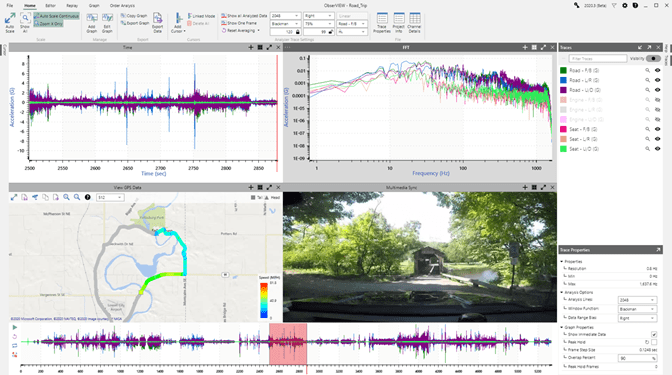
Multimedia sync in ObserVIEW.
