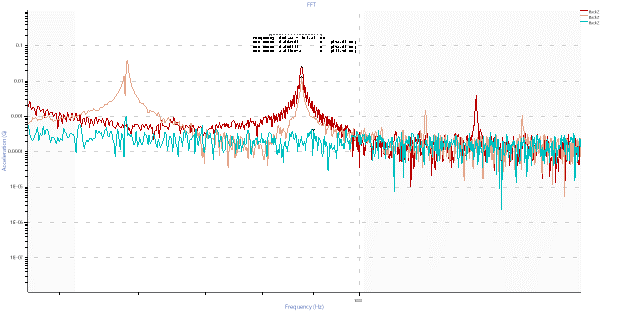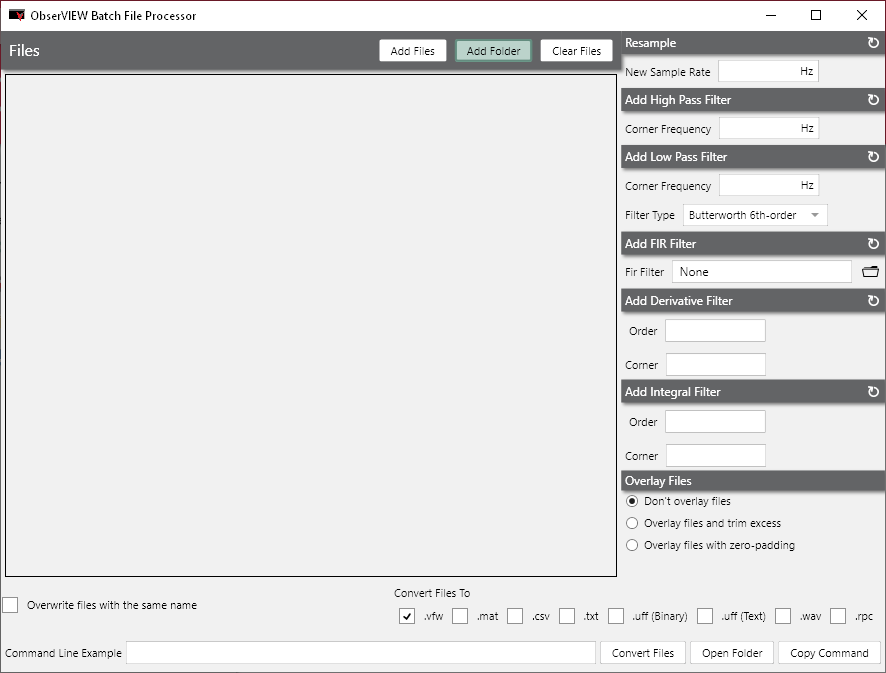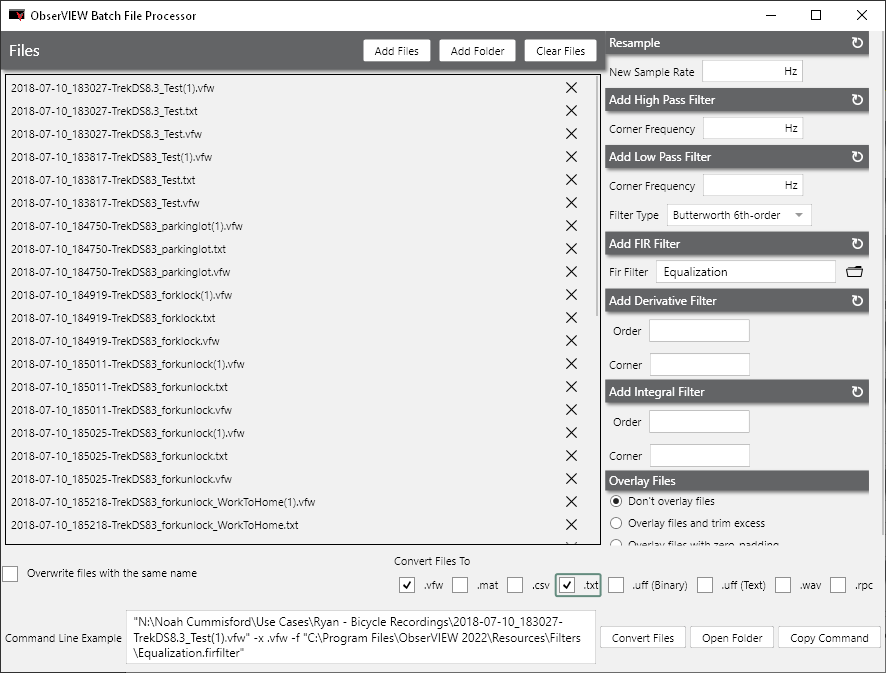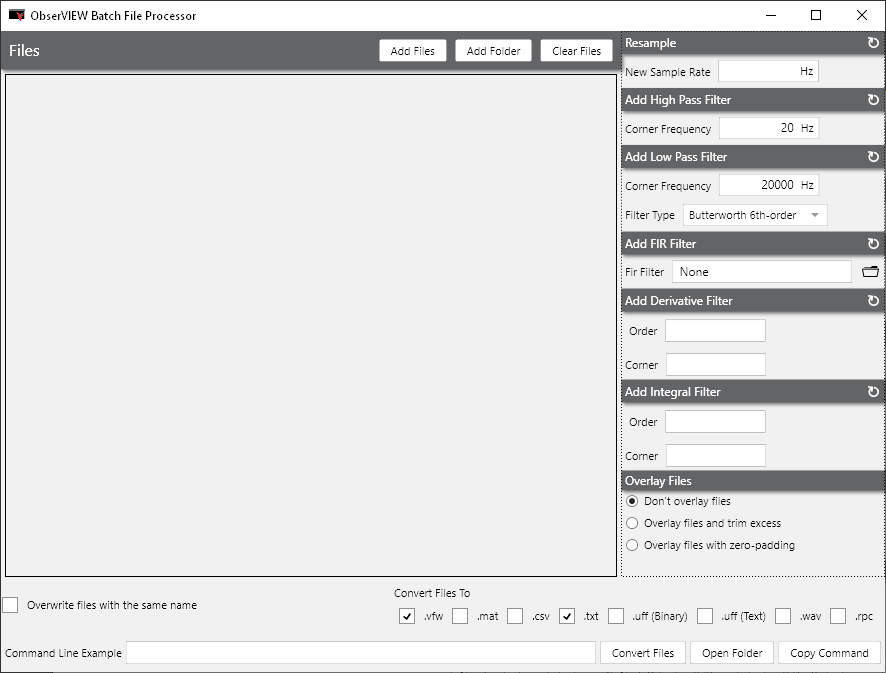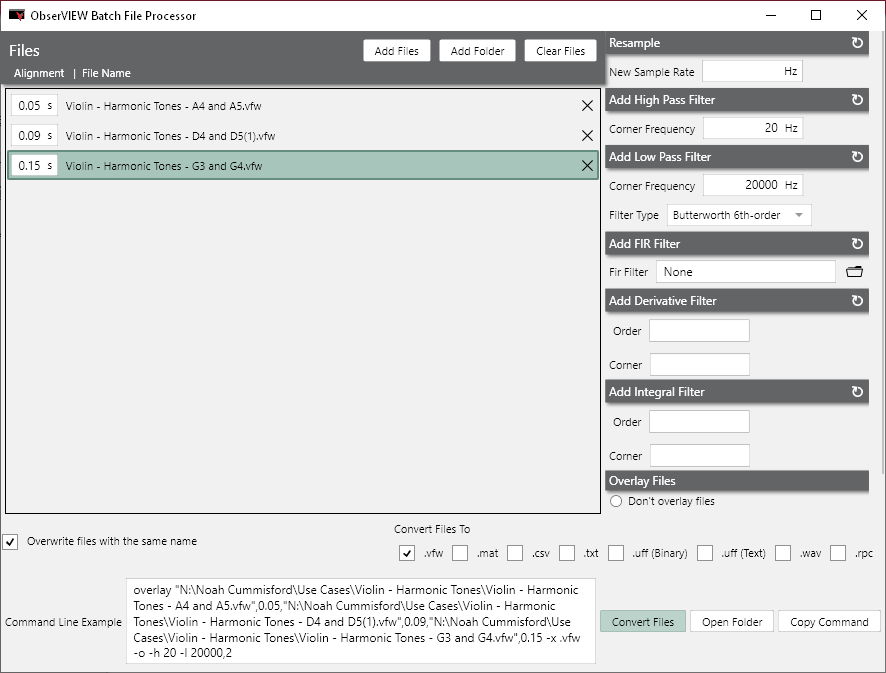Command Line Tool
June 27, 2022
Back to: Getting to Know ObserVIEW 2022.1
Explore ObserVIEW’s command-line capabilities through a new user interface. Modify multiple files with filtering or resampling, overlay files, select the conversion file type(s), and more.
Example 1
Modify Multiple Files Simultaneously
Goal: To apply a universal filter to multiple files and convert them to a .txt file.
Software: ObserVIEW
Required licenses: Basic (free)
Data was recorded on several components, resulting in multiple files. The goal was to apply a universal filter and convert the files to .txt.
First, open the Command Line Tool by selecting File and navigating to the Batch File Processors at bottom of the menu. Select the Add Folder button.
Select the folder that contains the files to convert. They can also be added individually.
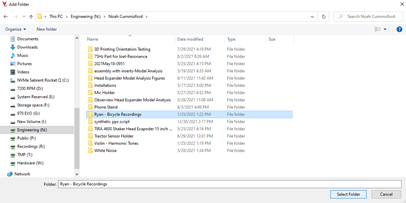
We added an FIR filter to the files. To do so, navigate to Add FIR Filter and select the folder icon. Select the Equalization filter (Equalization.firfilter). Under “Convert Files To,” we selected the .vfw and .txt checkboxes so the software would create both a .vfw and a .txt file with the filter applied to each file in the list.
The “Command Line Example” textbox displays what you would need to type into the command line to convert the first file if you were to do it manually. Select Convert Files.
After the software converts the files, select the Open Directory button at the bottom of the window to view the new files. All the new files will be in this folder.
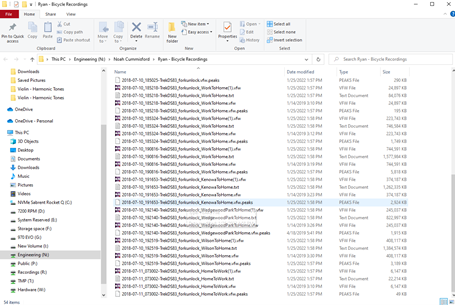
Example 2
Overlay Multiple Files
Goal: To compare the different harmonic tones of a violin, which involves overlaying the different tone files to view them on the same FFT.
Software: ObserVIEW
Required licenses: Basic (free)
The goal was to compare different harmonic tones of a violin, so we needed to overlay the different tone files to view them on the same fast Fourier transform (FFT). We also wanted to add filters to limit the frequencies within the range of human hearing. From there, we could determine if the harmonic tones contain similar frequency peaks.
First, clear the old files from the Files list using the Clear Files button. Clear the FIR filter selected in Example 1 by selecting the reset arrow button to the right of “Add FIR Filter.” De-select the .txt checkbox if only a .vfw file is required. Select Add Files, navigate to the folder, and select the files to convert. Use Ctrl-click to select multiple files simultaneously.
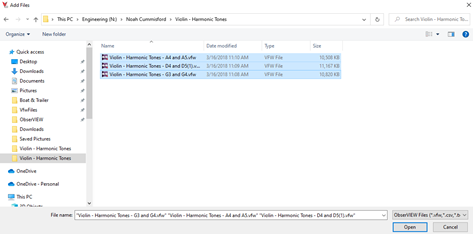
We wanted to add a 20Hz high-pass and 20,000Hz low-pass (Butterworth 6th-order) filter. Filter options are to the right of the Files list.
Navigate to the Overlay Files tab and select “Overlay files and trim excess.” We added alignment values of 0.05s, 0.09s, and 0.15s to the files. These are the times in each file when the violin sound begins to ramp up.
Select Convert Files. We opened the new .vfw to view the combined and filtered data. We added an FFT graph to see the harmonic frequencies and enabled the visibility for the three “BackZ” traces to compare the harmonics.
The following displays the resulting FFT.
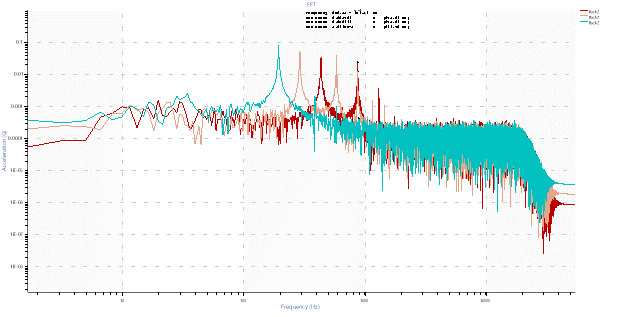
Two of the harmonic tones share a peak frequency of 875Hz.